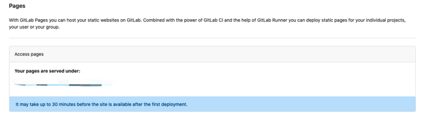一、安装sphinx
1、创建新项目
1
2
3
4
5
6
7
8
9
pip install sphinx
mkdir doc
cd doc/
sphinx-quickstart
> Separate source and build directories (y/n) [n]: y
> Project name: ClientEngine
> Author name(s): Van
> Project release []:
> Project language [en]: zh_CN
2、编译html文件
1
2
3
4
sphinx-build -b html ./source ./build
# 清理编译结果
make clean
打开./doc/build/index.html:
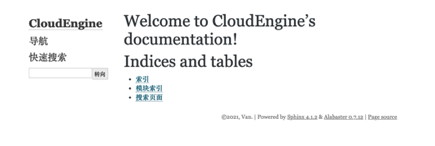
二、修改主题
1、安装sphinx_rtd_theme
1
pip install sphinx_rtd_theme
2、修改./doc/conf.py文件
1
2
3
4
5
import sphinx_rtd_theme
# html_theme = 'alabaster'
html_theme = "sphinx_rtd_theme"
html_theme_path = [sphinx_rtd_theme.get_html_theme_path()]
重新打开index.html,新的主题如下图:
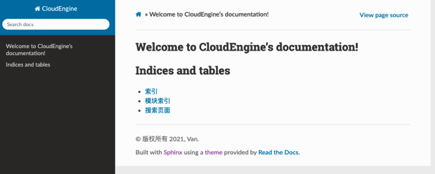
三、支持Markdown
1、安装myst-parser
1
pip install myst-parser
2、修改./doc/conf.py文件
1
2
3
4
extensions = [
"myst_parser"
]
source_suffix = ['.rst', '.md']
3、创建readme.md文件,原文如下
1
2
3
4
5
6
7
8
9
# sphinx支持markdown
## 1、md代码段测试
```python
def add(x, y):
return x + y
```
4、支持markdown中插入图片
在./doc/source新建 img 文件夹,放入对应的图片
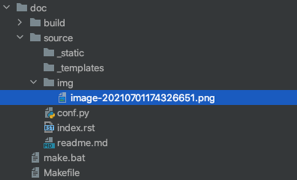
在readme.md中添加图片
1
2
3
4
## 2、md图片测试

5、修改index.rst文件,添加.md文件的文件名
1
2
3
4
5
6
7
8
========
使用文档
========
.. toctree::
:maxdepth: 1
readme
6、重新build,查看结果
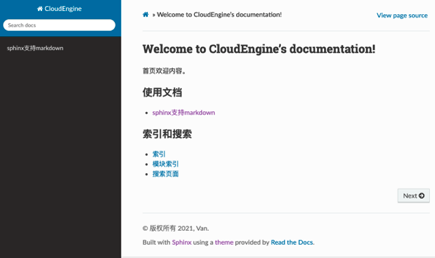
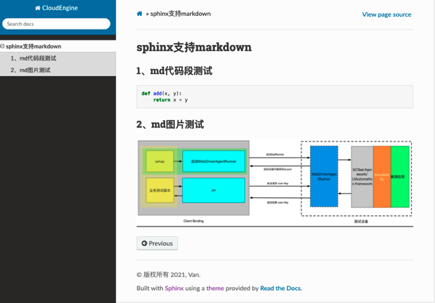
四、使用autoapi插件支持python api自动生成
1、新建两个python package: client、server
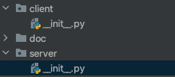
2、在__init__.py文件中添加模块说明:
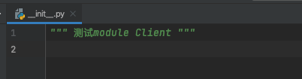
3、安装autoapi
1
pip install sphinx-autoapi
4、修改./doc/conf.py文件,使用autoapi插件
1
2
3
4
5
6
7
8
extensions = [
"recommonmark",
'autoapi.extension'
]
# -- Options for Autoapi output -------------------------------------------------
autoapi_dirs = ['../../client', '../../server']
autoapi_type = 'python'
5、修改index.rst文件
=================
API Reference
=================
.. toctree::
autoapi/index
6、重新编译后查看
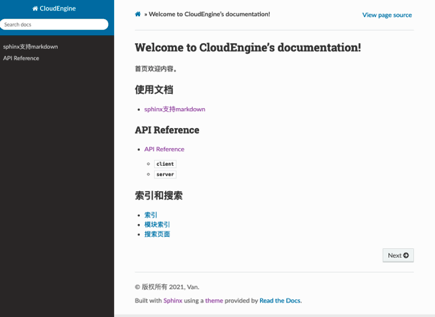
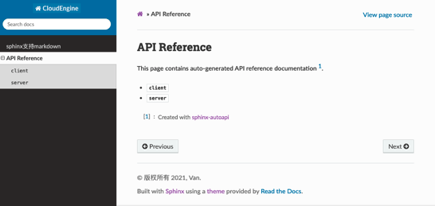
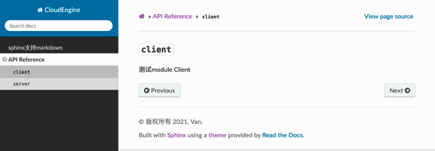
五、使用NumPy风格的docstring
1、修改Pycharm配置-Tools-Python Integreted Tools-Docstrings-Docstring format,改为NumPy
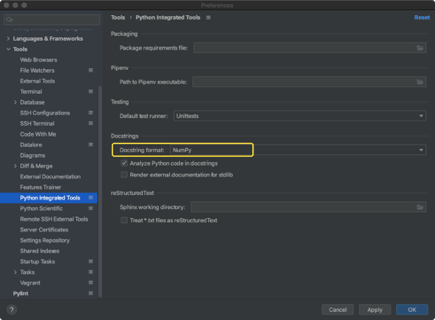
2、新增./client/base.py文件,编写docstring,注意各段之间需要额外多空一行。
1
2
3
4
5
6
7
8
9
10
11
12
13
14
15
16
17
18
19
20
21
22
23
24
25
26
27
28
29
30
31
32
33
""" 基类 """
# -*- coding: UTF-8 -*-
class BaseObject:
name = "基类"
def __init__(self, info):
""" BaseObject基类。
使用info信息进行初始化。
Parameters
----------
info : str
字符串类型的参数,info信息。
"""
self.info = info
def get_info(self):
""" 获取info信息。
获取规则详情:
(1)情况A
(2)情况B
Returns
-------
str形式的info
"""
return self.info
3、安装napoleon,用于匹配docstring的样式
1
pip install sphinxcontrib-napoleon
4、修改./doc/conf.py文件,使用napoleon插件,设置napoleon_google_docstring则会使用NumPy风格的样式。
1
2
3
4
5
6
7
8
extensions = [
"recommonmark",
'autoapi.extension',
'sphinxcontrib.napoleon'
]
# -- Options for napoleon output -------------------------------------------------
napoleon_google_docstring = False
5、查看编译后效果
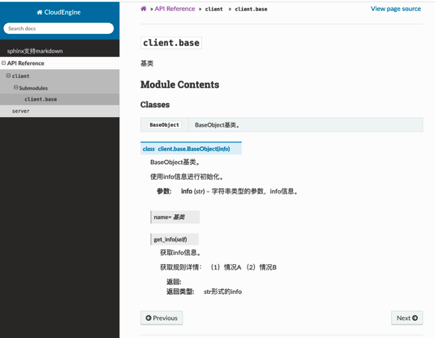
六、跳过一些文件
1、跳过仓库中venv等目录
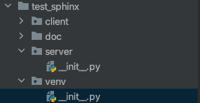
修改conf.py
1
2
3
4
5
6
7
import os
import sys
BASE = os.path.abspath('../..')
sys.path.insert(0, BASE)
# -- Options for Autoapi output -------------------------------------------------
autoapi_dirs = [os.path.join(BASE, 'client'), os.path.join(BASE, 'server')]
2、跳过模块中的一些目录(client/lib)
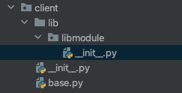
修改conf.py
1
2
# -- Options for Autoapi output -------------------------------------------------
autoapi_ignore = ['*lib/*']
七、配置Gitlab CI
1、在仓库根目录下配置.gitlab-ci.yml文件:
1
2
3
4
5
6
7
8
9
10
11
12
13
14
15
16
17
18
19
20
21
22
23
24
25
26
27
28
29
30
image: python:3.7-alpine
test:
stage: test
script:
- pip install -U sphinx
- pip install -U sphinxcontrib-napoleon
- pip install -U sphinx_rtd_theme
- pip install -U myst-parser
- pip install -U sphinx-autoapi
- sphinx-build -b html ./docs/source public
only:
- branches
except:
- master
pages:
stage: deploy
script:
- pip install -U sphinx
- pip install -U sphinxcontrib-napoleon
- pip install -U sphinx_rtd_theme
- pip install -U myst-parser
- pip install -U sphinx-autoapi
- sphinx-build -b html ./docs/source public
artifacts:
paths:
- public
only:
- master
2、配置gitlab runner(已有runner可跳过)
1
2
3
4
5
6
7
8
9
# 在mac上安装gitlab runner
sudo curl --output /usr/local/bin/gitlab-runner "https://gitlab-runner-downloads.s3.amazonaws.com/latest/binaries/gitlab-runner-darwin-amd64"
sudo chmod +x /usr/local/bin/gitlab-runner
gitlab-runner register
# 根据项目settings/ci_cd#js-runners-settings配置url和token,自定义tag
# Enter an executor:
docker
# Enter the default Docker image (for example, ruby:2.6):
python:3.7-alpine
修改runner配置,支持untagged jobs
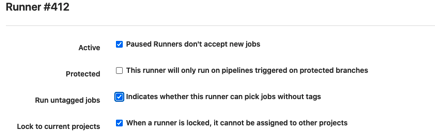
3、提交代码到其他分支,会运行test下的步骤;push或MR到master分支,会运行pages下面的步骤;
pipeline运行完成后,页面会部署到Gitlab Pages中显示的url。